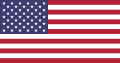Lua error in package.lua at line 80: module 'Module:Transclusion_count/data/N' not found.
| This template uses Lua: |
 | This template does not display in the mobile view of Wikipedia; it is desktop only. Read the documentation for an explanation. |
| Navbox suite |
|---|
|
This template allows a navigational template to be set up relatively quickly by supplying it with one or more lists of links. It comes equipped with default styles that should work for most navigational templates. Changing the default styles is possible, but not recommended. Using this template, or one of its "Navbox suite" sister templates, is highly recommended for standardization of navigational templates, and for ease of use.
Navboxes and other templates using the navbox or vertical-navbox attributes are not displayed on the mobile web site for Wikipedia, which accounts for approximately 55% of readers.
Usage
Please remove the parameters that are left blank.
{{Navbox
| name = {{subst:PAGENAME}}{{subst:void|Don't change anything on this line. It will change itself when you save.}}
| title =
| listclass = hlist
| state = {{{state|}}}
| above =
| image =
| group1 =
| list1 =
| group2 =
| list2 =
| group3 =
| list3 =
<!-- ... -->
| below =
}}
Parameter list
The navbox uses lowercase parameter names, as shown in the box (above). The required name and title will create a one-line box if other parameters are omitted.
Notice "group1" (etc.) is optional, as are sections named "above/below".
The basic and most common parameters are as follows (see below for the full list):
name– the name of the template.title– text in the title bar, such as: [[Widget stuff]].listclass– a CSS class for the list cells, usuallyhlistfor horizontal lists. Alternatively, use bodyclass for the whole box.state– controls when a navbox is expanded or collapsed.titlestyle– a CSS style for the title-bar, such as:background: gray;groupstyle– a CSS style for the group-cells, such as:background: #eee;above– text to appear above the group/list section (could be a list of overall wikilinks).image– an optional right-side image, coded as the whole image. Typically it is purely decorative, so it should be coded as[[File:XX.jpg|80px|link=|alt=]].imageleft– an optional left-side image (code the same as the "image" parameter).groupn– the left-side text before list-n (if group-n omitted, list-n starts at left of box).listn– text listing wikilinks using a wikilist format.below– optional text to appear below the group/list section.
Parameter descriptions
The following is a complete list of parameters for using {{Navbox}}. In most cases, the only required parameters are name, title, and list1, though child navboxes do not even require those to be set.
{{Navbox}} shares numerous common parameter names with its sister templates, {{Navbox with columns}} and {{Navbox with collapsible groups}}, for consistency and ease of use. Parameters marked with an asterisk (*) are common to all three master templates.
Setup parameters
- name*
- The name of the template, which is needed for the "V • T • E" ("View • Talk • Edit") links to work properly on all pages where the template is used. You can enter
{{subst:PAGENAME}}for this value as a shortcut. The name parameter is only mandatory if atitleis specified, and theborderparameter is not set, and thenavbarparameter is not used to disable the navbar. - state* [
autocollapse, collapsed, expanded, plain, off]
- Defaults to
autocollapse. A navbox withautocollapsewill start out collapsed if there are two or more tables on the same page that use other collapsible tables. Otherwise, the navbox will be expanded. For the technically minded, see MediaWiki:Common.js. - If set to
collapsed, the navbox will always start out in a collapsed state. - If set to
expanded, the navbox will always start out in an expanded state. - If set to
plain, the navbox will always be expanded with no [hide] link on the right, and the title will remain centered (by using padding to offset the V • T • E links). - If set to
off, the navbox will always be expanded with no [hide] link on the right, but no padding will be used to keep the title centered. This is for advanced use only; the "plain" option should suffice for most applications where the [show]/[hide] button needs to be hidden.
- To show the box when standalone (non-included) but then auto-hide contents when in an article, put "expanded" inside
<noinclude>...</noinclude>tags. This setting will force the box visible when standalone (even when followed by other boxes), displaying "[hide]", but then it will auto-collapse the box when stacked inside an article:| state =<noinclude>expanded</noinclude>
- Often times, editors will want a default initial state for a navbox, which may be overridden in an article. Here is the trick to do this:
- In your intermediate template, create a parameter also named "state" as a pass-through like this:
| state = {{{state<includeonly>|your_desired_initial_state</includeonly>}}}
- The
<includeonly>|will make the template expanded when viewing the template page by itself.
- Example 1: {{Peso}} with autocollapse as the default initial state. Catalan peseta transcludes it and has only one navbox; thus, the peso navbox shows. Chilean peso has more than two navboxes; thus, the peso navbox collapses.
- Example 2: {{Historical currencies of Hungary}} with expanded as the default initial state, as such:
| state = {{{state<includeonly>|expanded</includeonly>}}}- All transcluding articles show the content by default, unless there is a hypothetical article that specifies
{{templatename|state=collapsed}}when transcluding.
- Example 3: {{Tourism}} with collapsed as the default initial state, as such:
| state = {{{state<includeonly>|collapsed</includeonly>}}}- All transcluding articles will show the template as collapsed by default, but the template will still be uncollapsed when displayed on its own page.
- The template {{Collapsible option}} explains how to use the
stateparameter. It can be added to a<noinclude>...</noinclude>section after the template definition or to the instructions on the {{documentation subpage}}.
- navbar*
- If set to
plain, the V • T • E links on the left side of the titlebar will not be displayed, and padding will be automatically used to keep the title centered. Useoffto remove the V • T • E links, but not apply padding (this is for advanced use only; the "plain" option should suffice for most applications where a navbar is not desired). It is highly recommended that one not hide the navbar, in order to make it easier for users to edit the template, and to keep a standard style across pages. - border*
- See later section on using navboxes within one another for examples and a more complete description. If set to
childorsubgroup, then the navbox can be used as a borderless child that fits snugly in another navbox. The border is hidden and there is no padding on the sides of the table, so it fits into the list area of its parent navbox. If set tonone, then the border is hidden and padding is removed, and the navbox may be used as a child of another container (do not use thenoneoption inside of another navbox; similarly, only use thechild/subgroupoption inside of another navbox). If set to anything else (default), then a regular navbox is displayed with a 1px border. An alternate way to specify the border to be a subgroup style is like this (i.e. use the first unnamed parameter instead of the named border parameter):{{Navbox|child...
}}
Cells
- title*
- Text that appears centered in the top row of the table. It is usually the template's topic, i.e. a succinct description of the body contents. This should be a single line, but if a second line is needed, use
{{-}}to ensure proper centering. This parameter is technically not mandatory, but using {{Navbox}} is rather pointless without a title. - above*
- A full-width cell displayed between the titlebar and first group/list, i.e. above the template's body (groups, lists and image). In a template without an image, above behaves in the same way as the list1 parameter without the group1 parameter.
- groupn*
- (i.e. group1, group2, etc.) If specified, text appears in a header cell displayed to the left of listn. If omitted, listn uses the full width of the table.
- listn*
- (i.e. list1, list2, etc.) The body of the template, usually a list of links. Format is inline, although the text can be entered on separate lines if the entire list is enclosed within
<div> </div>. At least one list parameter is required; each additional list is displayed in a separate row of the table. Each listn may be preceded by a corresponding groupn parameter, if provided (see below). - Entries should be separated using a newline and an asterisk (*). If instead two asterisks are used, it provides nesting within the previous entry by enclosing the entry with brackets. Increasing the number of asterisks used increases the number of brackets around entries.
- image*
- An image to be displayed in a cell below the title and to the right of the body (the groups/lists). For the image to display properly, the list1 parameter must be specified. The image parameter accepts standard wikicode for displaying an image, e.g.:
[[File:XX.jpg|80px|link=|alt=]]- nb: including "|right" will produce the usual left margin to provide separation from the list items and zebra striping.
- imageleft*
- An image to be displayed in a cell below the title and to the left of the body (lists). For the image to display properly, the list1 parameter must be specified and no groups can be specified. It accepts the same sort of parameter that image accepts.
- below*
- A full-width cell displayed below the template's body (groups, lists and image). In a template without an image, below behaves in the same way as the template's final listn parameter without a groupn parameter. For an example of the below parameter in use, see this version of {{Lists of the provinces and territories of Canada}}.
Style parameters
Styles are generally advised against, to maintain consistency among templates and pages in Wikipedia; but the option to modify styles is given.
- bodystyle*
- Specifies CSS styles to apply to the template body. This option should be used sparingly as it can lead to visual inconsistencies. Examples:
bodystyle = background: #nnnnnn;bodystyle = width: N [em/%/px or width: auto];bodystyle = float: [left/right/none];bodystyle = clear: [right/left/both/none];
- basestyle*
- CSS styles to apply to the title, above, below, and group cells all at once. The styles are not applied to list cells. This is convenient for easily changing the basic color of the navbox without having to repeat the style specifications for the different parts of the navbox. Examples:
basestyle = background: lightskyblue;
- titlestyle*
- CSS styles to apply to title, most often the titlebar's background color:
titlestyle = background: #nnnnnn;titlestyle = background: name;titlestyle = background: none;— for no background color
- groupstyle*
- CSS styles to apply to the groupN cells. This option overrides any styles that are applied to the entire table. Examples:
groupstyle = background: #nnnnnn;groupstyle = text-align: [left/center/right];groupstyle = vertical-align: [top/middle/bottom];
- groupnstyle*
- CSS styles to apply to a specific group, in addition to any styles specified by the groupstyle parameter. This parameter should only be used when absolutely necessary in order to maintain standardization and simplicity. Examples:
group3style = background: red; color: white;
- groupwidth
- A number and unit specifying a uniform width for the group cells, in cases where little content in the list cells may cause group cells to be too wide. No default. However, may be overridden by the group(n)style parameter. Examples:
groupwidth = 9em
- liststyle*
- CSS styles to apply to all lists. Overruled by the oddstyle and evenstyle parameters (if specified) hereafter. When using backgound colors in the navbox, see the note hereafter.
- listnstyle*
- CSS styles to apply to a specific list, in addition to any styles specified by the liststyle parameter. This parameter should only be used when absolutely necessary in order to maintain standardization and simplicity. Examples:
list5style = background: #ddddff;
- listpadding*
- A number and unit specifying the padding in each list cell. The list cells come equipped with a default padding of 0.25em on the left and right, and 0 on the top and bottom. Due to complex technical reasons, simply setting "liststyle = padding: 0.5em;" (or any other padding setting) will not work. Examples:
listpadding = 0.5em 0;(sets 0.5em padding for the top/bottom, and 0 padding for the left/right.)listpadding = 0;(removes all list padding.)
- oddstyle
- evenstyle
- Applies to odd/even list numbers. Overrules styles defined by liststyle. The default behavior is to add striped colors (white and gray) to odd/even rows, respectively, in order to improve readability. These should not be changed except in extraordinary circumstances.
- evenodd
[swap, even, odd, off] - If set to
swap, then the automatic striping of even and odd rows is reversed. Normally, even rows get a light gray background for striping; when this parameter is used, the odd rows receive the gray striping instead of the even rows. Setting toevenoroddsets all rows to have that striping color. Setting tooffdisables automatic row striping. - abovestyle*
- belowstyle*
- CSS styles to apply to the top cell (specified via the above parameter) and bottom cell (specified via the below parameter). Typically used to set background color or text alignment:
abovestyle = background: #nnnnnn;abovestyle = text-align: [left/center/right];belowstyle = background: #nnnnnn;belowstyle = text-align: [left/center/right];
- imagestyle*
- imageleftstyle*
- CSS styles to apply to the cells where the image/imageleft sits. These styles should only be used in exceptional circumstances, usually to fix width problems if the width of groups is set and the width of the image cell grows too large. Examples:
imagestyle = width:5em;
Default styles
The style settings listed here are those that editors using the navbox change most often. The other more complex style settings were left out of this list to keep it simple. Most styles are set in MediaWiki:Common.css.
bodystyle = background: #fdfdfd; width: 100%; vertical-align: middle;
titlestyle = background: #ccccff; padding-left: 1em; padding-right: 1em; text-align: center;
abovestyle = background: #ddddff; padding-left: 1em; padding-right: 1em; text-align: center;
belowstyle = background: #ddddff; padding-left: 1em; padding-right: 1em; text-align: center;
groupstyle = background: #ddddff; padding-left: 1em; padding-right: 1em; text-align: right;
liststyle = background: transparent; text-align: left/center;
oddstyle = background: transparent;
evenstyle = background: #f7f7f7;
Since liststyle and oddstyle are transparent, odd lists have the color of the bodystyle, which defaults to #fdfdfd (white with a hint of gray). A list defaults to text-align: left; if it has a group, if not it defaults to text-align: center;. Since only bodystyle has a vertical-align all the others inherit its vertical-align: middle;.
Advanced parameters
- bodyclass
- aboveclass
- groupclass
- listclass
- belowclass
- This enables attaching a CSS class to group or list cells. The most common use for listclass is to give it the
hlistclass that will cause lists to render horizontally. All these parameters accept thehlistclass, but if more than one parameter is used forhlist, use|bodyclass=hlistinstead. - titlegroup
- This puts a group in the title area, with the same default styles as groupn. It should be used only in exceptional circumstances (usually advanced meta-templates) and its use requires some knowledge of the internal code of {{Navbox}}; you should be ready to manually set up CSS styles to get everything to work properly if you wish to use it. If you think you have an application for this parameter, it might be best to change your mind, or consult the talk page first.
- titlegroupstyle
- The styles for the titlegroup cell.
- innerstyle
- A very advanced parameter to be used only for advanced meta-templates employing the navbox. Internally, the navbox uses an outer table to draw the border, and then an inner table for everything else (title/above/groups/lists/below/images, etc.). The style/bodystyle parameter sets the style for the outer table, which the inner table inherits, but in advanced cases (meta-templates) it may be necessary to directly set the style for the inner table. This parameter provides access to that inner table so styles can be applied. Use at your own risk.
- nowrapitems
- Setting
|nowrapitems=yesapplies nowrap to each line in a list item, and to anyaboveorbelowitem. - orphan
- Setting
|orphan=yesin a child navbox fixes odd/even striping and removes Category:Navbox orphans.
Microformats
- bodyclass
- This parameter is inserted into the "class" attribute for the navbox as a whole.
- titleclass
- This parameter is inserted into the "class" attribute for the navbox's title caption.
This template supports the addition of microformat information. This is done by adding "class" attributes to various data cells, indicating what kind of information is contained within. To flag a navbox as containing hCard information about a person, for example, add the following parameter:
| bodyclass = vcard
and
| titleclass = fn
or (for example):
| title = The books of <span class="fn">[[Iain Banks]]</span>
...and so forth.
See Wikipedia:WikiProject Microformats for more information on adding microformat information to Wikipedia, and microformat for more information on microformats in general.
Layout of table
Without image, above and below
Table generated by {{Navbox}} without image, above and below parameters (gray list background color added for illustration only):
With image, above and below
Table generated by {{Navbox}} with image, above and below parameters (gray list background color added for illustration only):
With image and without groups
Table generated by {{Navbox}} with image, imageleft, lists, and without groups, above, below (gray list background color added for illustration only):
Examples
No image
{{Navbox
| name = Navbox/doc
| title = [[MSC Malaysia]]
| listclass = hlist
| group1 = Centre
| list1 =
* [[Cyberjaya]]
| group2 = Area
| list2 =
* [[Klang Valley]]
| group3 = Major landmarks
| list3 =
* [[Petronas Twin Towers]]
* [[Kuala Lumpur Tower]]
* [[Kuala Lumpur Sentral]]
* [[Technology Park Malaysia]]
* [[Putrajaya]]
* [[Cyberjaya]]
* [[Kuala Lumpur International Airport]]
| group4 = Infrastructure
| list4 =
* [[Express Rail Link]]
* [[KL-KLIA Dedicated Expressway]]
| group5 = Prime applications
| list5 =
* [[E-Government]]
* [[MyKad]]
}}
With image, without groups
{{Navbox
| name = Navbox/doc
| title = [[MSC Malaysia]]
| listclass = hlist
| image = [[File:Flag of Malaysia.svg|80px|link=|alt=]]
| list1 =
* [[Petronas Twin Towers]]
* [[Kuala Lumpur Tower]]
* [[Kuala Lumpur Sentral]]
* [[Technology Park Malaysia]]
* [[Putrajaya]]
* [[Cyberjaya]]
* [[Kuala Lumpur International Airport]]
}}
With two images, without groups, multiple lists
{{Navbox
| name = Navbox/doc
| title = [[MSC Malaysia]]
| listclass = hlist
| image = [[File:Flag of Malaysia.svg|80px|link=|alt=]]
| imageleft = [[File:Flag of Malaysia.svg|80px]]
| list1 =
* [[Petronas Twin Towers]]
* [[Kuala Lumpur Tower]]
* [[Kuala Lumpur Sentral]]
| list2 =
* [[Express Rail Link]]
* [[KL-KLIA Dedicated Expressway]]
| list3 =
* [[E-Government]]
* [[MyKad]]
| list4 =
* [[Klang Valley]]
}}
With image, groups, above, below
{{Navbox
| name = Navbox/doc
| title = [[MSC Malaysia]]
| listclass = hlist
| above = Above text goes here
| image = [[File:Flag of Malaysia.svg|80px|link=|alt=]]
| group1 = Centre
| list1 =
* [[Cyberjaya]]
| group2 = Area
| list2 =
* [[Klang Valley]]
| group3 = Major landmarks
| list3 =
* [[Petronas Twin Towers]]
* [[Kuala Lumpur Tower]]
* [[Kuala Lumpur Sentral]]
* [[Technology Park Malaysia]]
* [[Putrajaya]]
* [[Cyberjaya]]
| group4 = Infrastructure
| list4 =
* [[Express Rail Link]]
* [[KL-KLIA Dedicated Expressway]]
| group5 = Prime applications
| list5 =
* [[E-Government]]
* [[MyKad]]
| below = Below text goes here
}}
It is possible to place multiple navboxes within a single border by using "child" as the first parameter, or by setting the border parameter. The basic code for doing this is as follows (which adds a subgroup for the first group/list area):
{{Navbox
| name = {{subst:PAGENAME}}
| title = Title
| group1 = [optional]
| list1 = {{Navbox|child
...child navbox parameters...
}}
...
}}
Subgroups example
This example shows two subgroups created using child as the first unnamed parameter. The striping is alternated automatically. To remove the striping altogether, you can set liststyle = background:transparent; in each of the navboxes.
Multiple show/hides in a single container
The example below is generated using a regular navbox for the main container, then its list1, list2, and list3 parameters each contain another navbox, with 1 = child set. The view (v), discuss (d), edit (e) navbar links are hidden using navbar = plain for each of them, or could be suppressed by just leaving out the name parameter (child navboxes do not require the name parameter to be set, unlike regular navboxes).
This navbox template is specifically designed to work in conjunction with two other sister templates: {{Navbox with columns}} and {{Navbox with collapsible groups}}. All three of these templates share common parameters for consistency and ease of use (such parameters are marked with an asterisk (*) in the parameter descriptions list hereinbefore). Most importantly, each template can be used as a child of one another (by using the |border=child parameter, or by specifying the first unnamed parameter to be child. For example: {{Navbox|child ...}}, {{Navbox with columns|child ...}} or {{Navbox with collapsible groups|child ...}}.)
Technical details
- This template uses CSS classes for most of its looks, thus it is fully skinnable.
- Internally this meta template uses HTML markup instead of wiki markup for the table code. That is the usual way we make meta templates since wiki markup has several drawbacks. For instance it makes it harder to use parser functions and special characters in parameters.
- For more technical details see the talk page, the CSS classes in MediaWiki:Common.css and the collapsible table used to hide the box in MediaWiki:Common.js.
Intricacies
- The 2px wide border between groups and lists is drawn using the border-left property of the list cell. Thus, if you wish to change the background color of the template (for example
bodystyle = background:purple;), then you'll need to make the border-left-color match the background color (i.e.liststyle = border-left-color: purple;). If you wish to have a border around each list cell, then the 2px border between the list cells and group cells will disappear; you'll have to come up with your own solution. - The list cell width is initially set to 100%. Thus, if you wish to manually set the width of group cells, you'll need to also specify the liststyle to have width: auto. If you wish to set the group width and use images, it's up to you to figure out the CSS in the groupstyle, liststyle, imagestyle, and imageleftstyle parameters to get everything to work correctly. Example of setting group width:
groupstyle = width: 10em;liststyle = width: auto;
- Adjacent navboxes have only a 1 pixel border between them (except in IE 6, which doesn't support the necessary CSS). If you set the top or bottom margin of
style/bodystyle, then this will not work. - The default margin-left and margin-right of the outer navbox table are set to "auto;". If you wish to use navbox as a float, you need to manually set the margin-left and margin-right values, because the auto margins interfere with the float option. For example, add the following code to use the navbox as a float:
bodystyle = width: 22em; float: right; margin-left: 1em; margin-right: 0;
Copying to other projects or wikis?
More detailed information on copying {{Navbox}} to other wikis can be found on the talk page.
Known issues
- If the heading of the navbox spans more than one line, the second line will be displayed to the right of center. This can be avoided by hard-coding linebreaks with
<br clear="all" />. - In Internet Explorer 8 and 9, there is a bug when using
hlist; navbox will fail to wrap the list to the next line if the list items start with an image, causing navbox to extend its width outside the screen. This can be fixed by adding in front of the images. - Excessive use of the unsubstituted
{{•}}template as a delimiter, can in extreme cases cause the wiki page rendering to fail — there is a limit to the number of templates that can be used on a page (example Ketamine where the inclusion of eleven Navboxes with hundreds of bullets caused the page load not to complete, only the substitution of the bullets in those navboxes cured the problem). Use of thehlistclass avoids the delimiter transclusion issue altogether, as the delimiters are rendered via CSS.
See also
- {{Navboxes}} — groups several navigation boxes together.
- {{Otherarticles}} — a small navbox based on an existing category
- {{Navbar}} — Used for the navigation links in navbox.
- {{Nobold}} — To display text at normal font-weight within a context where the default font-weight is bold, e.g. header cells in tables.
- {{Sidebar}} — Vertically-aligned navigation templates.
- Template:Navbox/testcases — For additional examples of template code.
- Wikipedia:Line-break handling — The how-to guide about how to handle word wraps (line breaks) on Wikipedia, such as the wrapping of the link lists used in navboxes.
- Wikipedia:Template documentation — Guideline to creating the accompanying documentation
- {{Nowrap begin}}, {{·}} and {{•}} are deprecated in favor of the
hlistclass for formatting lists. See Flatlist for a technical explanation of howhlistworks.
| Collapsible | Header color | Image | Groups | Style (body) parameter/s |
Examples | |
|---|---|---|---|---|---|---|
| {{Navbox}} | collapsible | navbox | Left/right of body | Yes | Yes | |
| {{Navbox with collapsible groups}} | collapsible | navbox | Left/right of body and/or in each list | Yes | Yes |
|
| {{Navbox with columns}} | collapsible | navbox | Left/right of columns | No | Yes |
| Type | CSS classes | JavaScript | Collapses when | Custom initial state |
Nesting |
|---|---|---|---|---|---|
| Collapsible tables | collapsible | Defined in Common.js | 2 or more autocollapse on page | Yes | Yes |
| The above documentation is transcluded from Template:Navbox/doc. (edit | history) Editors can experiment in this template's sandbox (create | mirror) and testcases (create) pages. Please add categories to the /doc subpage. Subpages of this template. |