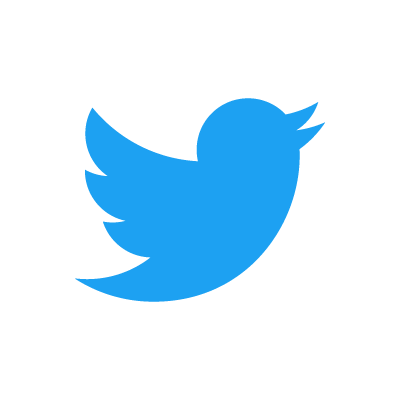December 31, 2013
Introduction to Twitter
TL;DR: A student’s introduction to using Twitter in higher education. |
One of the most valuable tools for students to know is the microblogging site Twitter, so it will be an important part of your coursework this semester.
Think of Twitter as a form of texting: short (140-characters, or less), precise posts that communicate specific ideas, usually referencing additional content, like a web site, video, or a broader topic. Whereas texting is usually a private conversation between two people, tweets are public conversations usually between two or more people.
As with anything done online, be aware that what you contribute to Twitter is public. Avoid discussions about aspects of your life that you wish to remain private. Be particularly cognizant about tweeting any information that should remain private, like numbers and addresses.
We will use Twitter for two main purposes this semester: (1) communication between students and the professor, and (2) discussion of course materials.
Set Up Your Account
When creating an account, always keep in mind how it will be used. A general guideline in these days of hyper-connectivity keeps the public and personal separate. This might seem a bit neater than it turns out to be in practice, but keeping certain accounts for a public face and others for family and friends might be a good guideline. For example, I have two Twitter accounts: @grlucas is a personal account; @drgrlucas is one I use for teaching. Choose a username that makes it obvious who you are. After all, you will be evaluated for your Tweets; make sure I know who to give credit to.
Creating a Twitter account is straightforward, but could be a bit time-consuming. Do it when you have a few minutes to devote to the process. Be sure to complete each step; it will make the Twitter experience more rewarding.
Visit the site, and fill out the information under “New to Twitter? Sign up.” Any information you use here may be changed later, but be sure you use a working email address, as you will have to verify your account. Once you submit your name, email address, and password, Twitter checks your information and suggests a username for you on the next screen. You may change your username here to anything you’d like; however, since you’re using this account for class, you might consider using some form of your real name. Once you have checked everything, click “Create my account.”
Next, Twitter helps you get started by introducing the basic concepts about tweeting. Read these carefully. Additional background material may be found in Michael Hyatt’s “The Beginner’s Guide to Twitter.” Take a few minutes and follow his steps to finish setting up your account.
A couple of items to note: your account should be public; therefore, do not select the “Protect my tweets” option under Settings > Account. You should upload a photo. You may do this right from your phone. Write a good bio. Also, be sure to set your phone up with Twitter — you use it much in the same way that you text. It’s not necessary to set up your phone, but you will need a device in class from which you can tweet. A phone might be the most convenient option. An iPad or laptop will also work well.
One of the first accounts you should follow is your professor’s.
Twitter Basics
One of the most important points to remember about Twitter is that all of tweets should have context. I.e., no tweet should stand alone. Call this the Twitter Golden Rule. The three most important communication conventions for Twitter are replies, mentions, and hashtags.
Replies
A reply addresses a tweet to a specific Twitter user by placing an @ in front of his Twitter ID, like @drgrlucas. Example.
Both the followers of @Author_R_Jane and @drgrlucas (that’s me) will see this post. You may choose to reply to the post, much in the same way you would text. Anyone who sees this conversation may join in the same way. Use a reply to talk have a discussion with a particular user or users. You may use more than one reply per tweet. Replies are usually placed at the beginning of a tweet. Replies will have “in reply to @username” at the bottom of a tweet, and they may be seen on a user’s “Connect” page.
In the Twitter interface, “Reply” is an option on all tweets. By using this function, Twitter will put the appropriate format for you, and it will also keep the conversation grouped together. This can be handy for later reference or for others who would like to follow the chronology of the discussion.
Mentions
Mentions are used just like replies: put the @ in front of a user’s Twitter ID. For example:
Mentions do not necessarily address a Twitter user, but suggest the mentioned user is in some way relevant to the tweet. For example, students might mention the writer of an essay they are tweeting about, give credit for a link they are sharing, or in the example above just thank a user for his efforts. Mentions may be seen on the user’s “Connect” page.
Be careful not to overuse a mention. It’s flattering to receive a message that refers to your work or credits you for something, but too many mentions can quickly become annoying, especially if a whole class decides to mention the film director in every tweet about her film. Mentioning someone is usually appropriate at the beginning of a discussion as a sort of invitation to a conversation, if the user so chooses.
Hashtags
Another way to join a Twitter conversation is by using hashtags. Think of these as keywords that categorize or define a tweet’s content. For example, each class has its own hash tag; discussions on Twitter about the class should include that hash. Example.
The example shows that Robert used four hashtags indicating the courses by their respective hashtags, and what the tweet is about. Hashtags are very powerful, so you should use them deliberately and consistently.
Hashtags are generally reserved for the end of a tweet, but they may be used in any part of it. Clicking on a hashtag will show all other tweets that contain it, invaluable for following a conversation or getting caught up. Twitter will call a topic “trending” if the hashtag becomes popular.
They allow you to search for topics and join in conversations about those topics. For example, if I wanted to see all of the posts for #writdm, I could just search for that hash. TweetChat, a tool we’ll be using this semester, also uses hash tags to organize conversations.
Again, be judicious with your use of hashtags. Twitter recommends no more than two per tweet. Try to make them as short and as specific as possible. Punctuation and spaces cannot be used in a hashtag.
Each course will have an assigned hash tag that you should use whenever posting something for class. See your specific syllabus for your classes’ hash.
Last Thing
Once you have established your Twitter account, tweet me (@drgrlucas) and let me know, especially if you are signing up for a particular class. Be sure to use the class hashtag in your tweet. Do you have questions about this post? Ask them using the post’s hashtag at the bottom-right, or post your question in the discussion section below.